Facebook Marketplace Auto Reply Guide
Your complete guide to automating Facebook Marketplace conversations with AI-powered responses
Welcome to GetReplyNow
Your all-in-one tool for automating Facebook Marketplace conversations and setting up an AI-powered Facebook Marketplace auto reply system.
This quick start guide will walk you through every part of the dashboard so you can set up your automated replies and start engaging buyers in minutes.
Chat Playground
The Chat Playground is where you can test your Facebook Marketplace listings before they go live. Think of it as a safe, private practice area where you can:
- Select one of your listings
- Ask questions a potential buyer might ask
- See exactly how your Facebook Marketplace auto responder replies
Everything here works like your live setup, except:
- You won't receive actual Facebook messages
- Buyers will not be contacted during testing
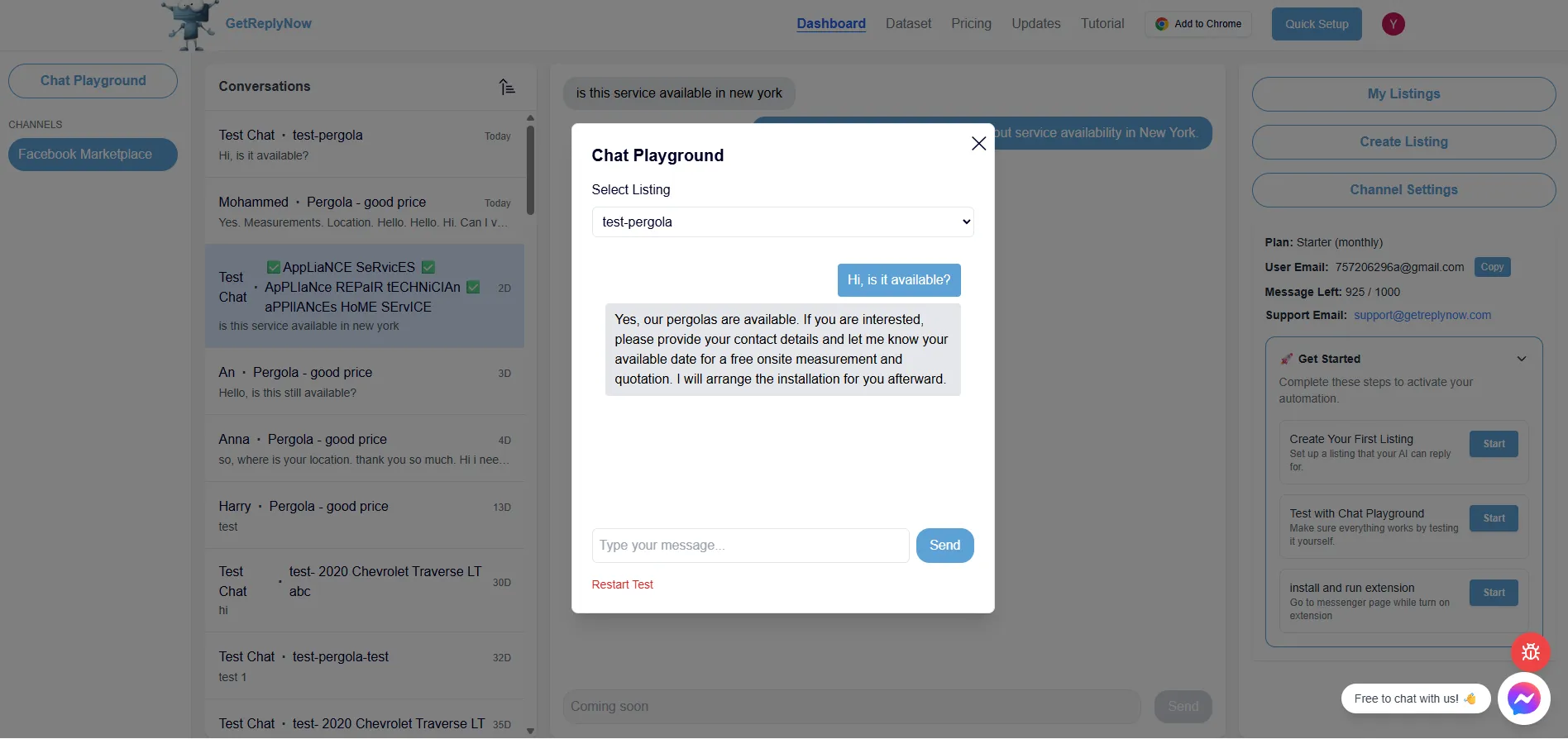
💡 Pro Tip: Use this to fine-tune your listing descriptions and auto-reply messages before activating them, ensuring you match your target keywords and improve conversion rates.
Conversations
The Conversations section is your Facebook Marketplace inbox view inside GetReplyNow.
Left Panel: All incoming conversations from Facebook Marketplace
Middle Panel: Complete chat history with automated replies from your chatbot
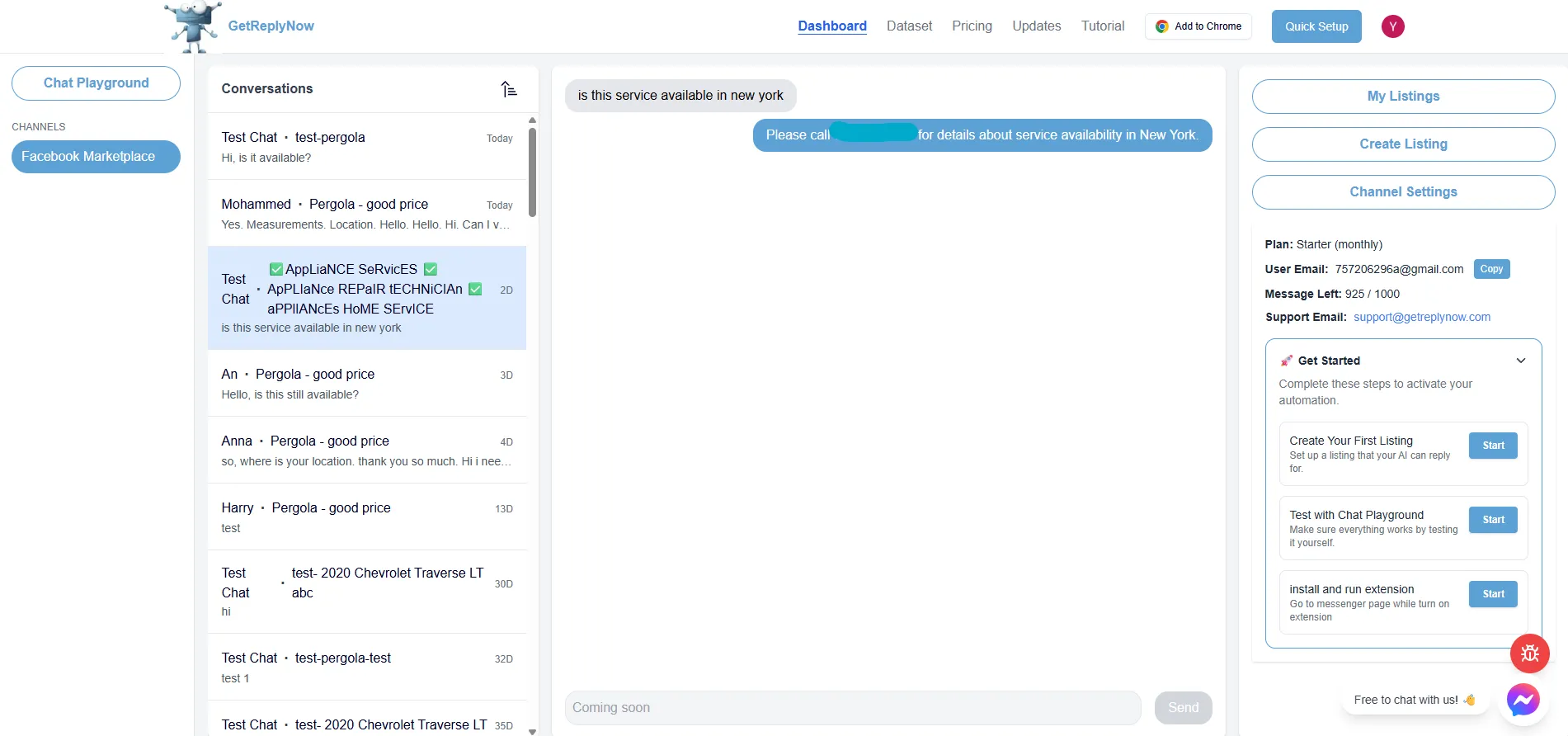
This is where you can monitor how your Facebook Marketplace auto responder handles real buyer interactions.
My Listings
My Listings is where you manage every connected Facebook Marketplace listing.
Here you can:
- Edit listing details for better keyword targeting
- Delete listings you no longer need
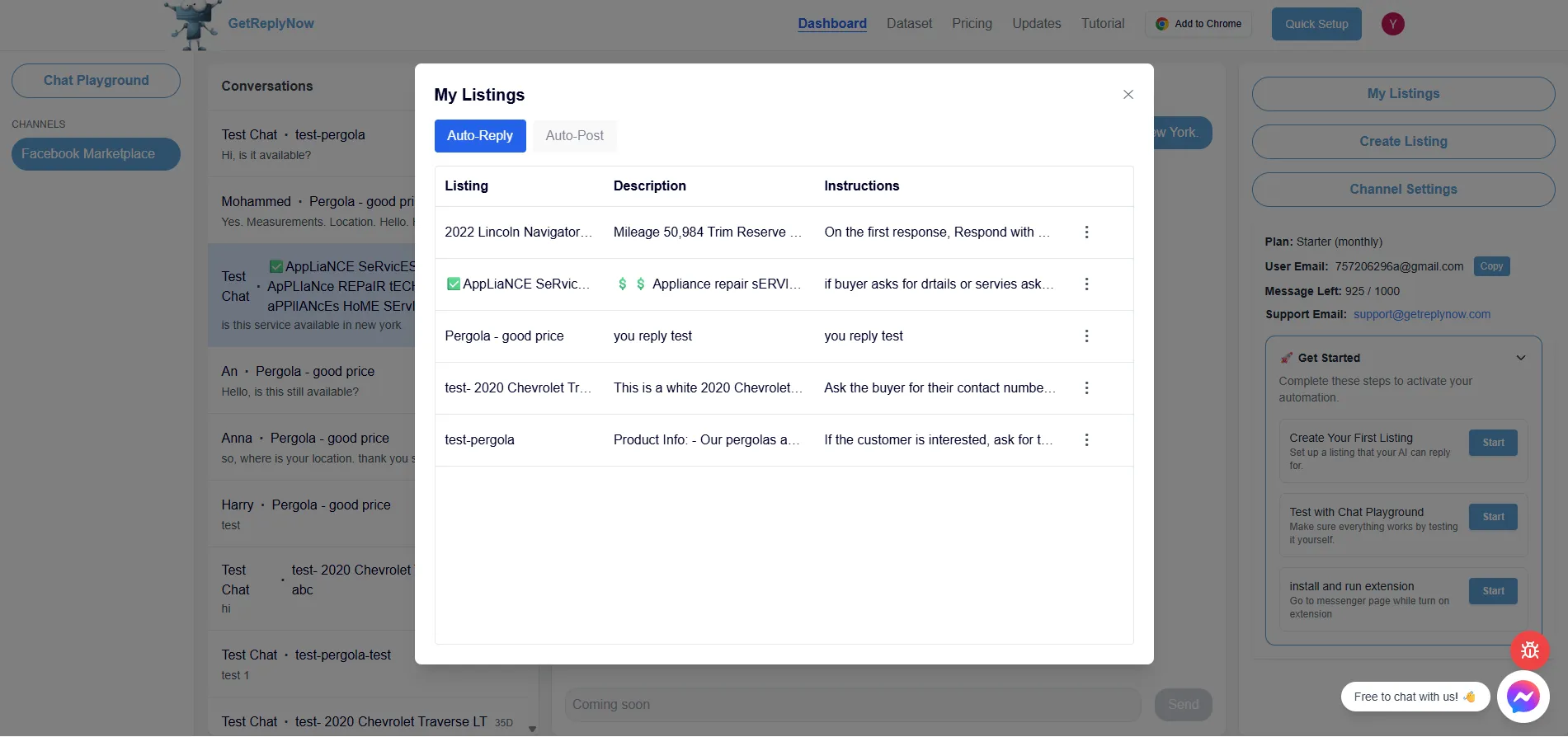
Optimizing your listing descriptions here helps improve both search visibility and auto-reply accuracy.
Create Listing
Automatic Listing Import with Chrome Extension
Save time by automatically importing all your active Facebook Marketplace listings with our Chrome extension!
How It Works
- Open our Chrome extension
- Go to facebook.com/marketplace/you/selling - your active listings page
- Click "Fetch Listing Names" button in the extension
- Done! All active listings are automatically imported to GetReplyNow
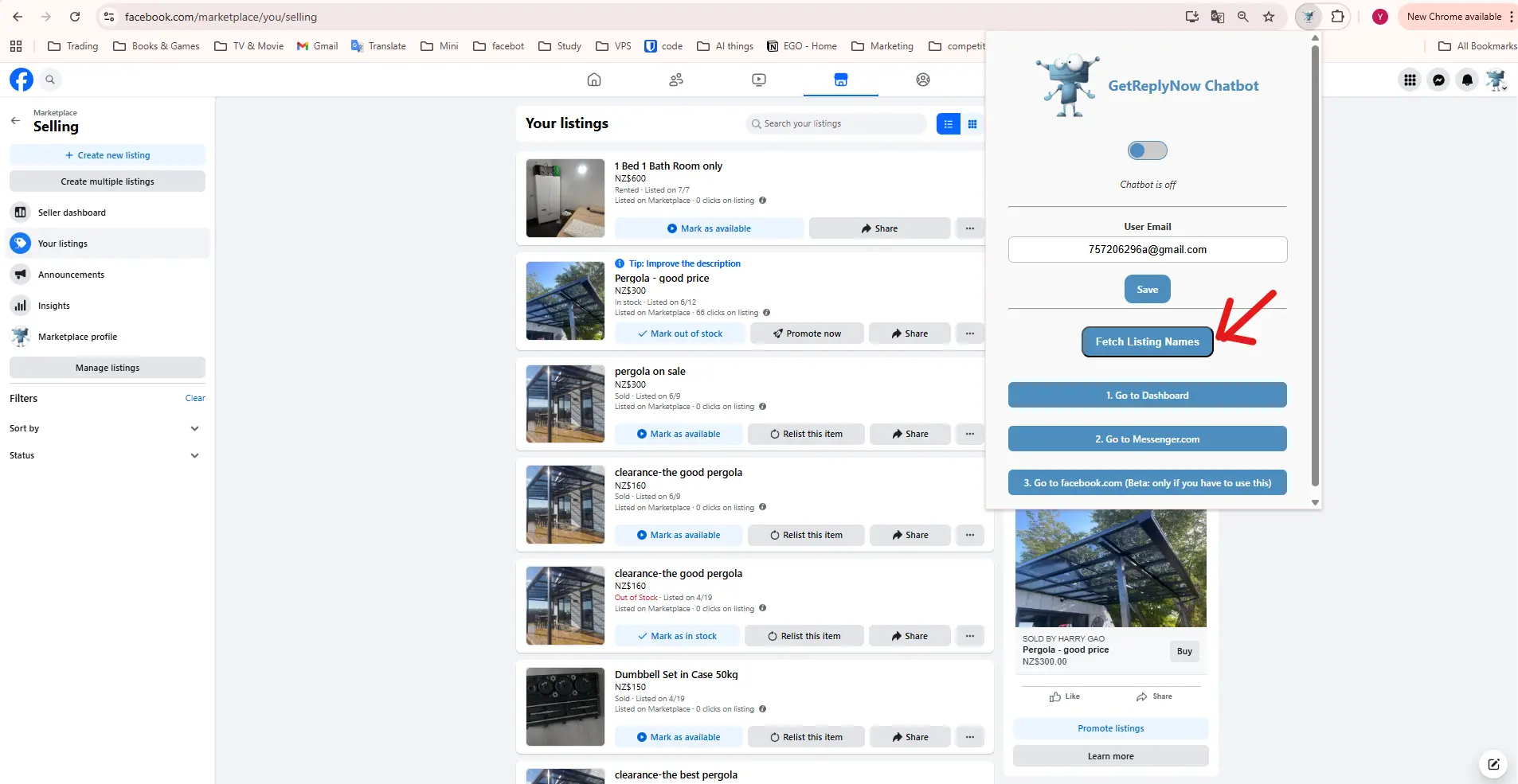
✨ What Gets Imported:
- All currently active listings (sold/pending items are skipped)
- Exact listing titles for perfect matching
- Automatically creates listings in your dashboard
- Completely hands-free setup
⚠️ Note: After importing, you'll still need to add descriptions and instructions for each listing, but the tedious title-matching step is done automatically!
Manual Listing Creation
⚠️ Important: If creating manually, the title needs to match keywords from your Facebook Marketplace listing for the auto-reply to trigger.
How Listing Matching Works
When a buyer messages you about a listing, our system:
- Searches for matches - Looks for your listing title within the buyer's message
- Ignores case and accents - "iPhone 12" matches "iphone 12" or "IPHONE 12"
- Picks the most specific match - If you have both "iPhone" and "iPhone 12 Pro Max" listings, and a buyer asks about "iPhone 12 Pro Max", it will match the longer, more specific listing
- Partial matching - The buyer doesn't need to type the exact title. If your listing is "Samsung Galaxy S21" and they message "Is the Samsung Galaxy S21 available?", it will match
Each listing includes:
Description: The product details used in auto-replies
Instructions: Step-by-step rules for the chatbot to follow
Example instructions:
- Ask for the buyer's contact number
- Ask for their available delivery date
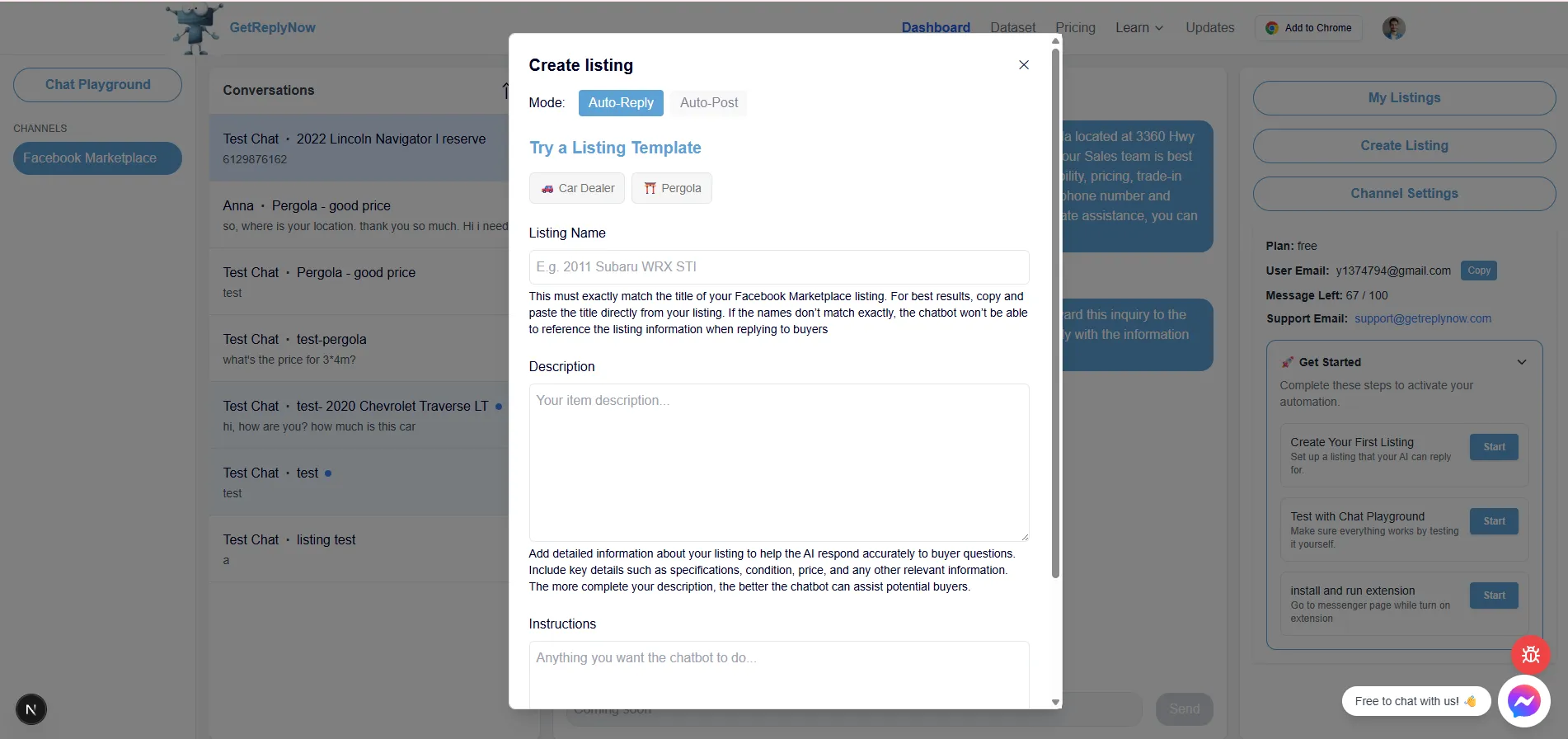
Advanced Strategy: One Listing, Multiple Ads
Since our system uses intelligent keyword matching, you can leverage this for powerful A/B testing and increased exposure:
Example Setup:
In GetReplyNow, create one listing:
- Title: "iPhone 13"
- Description: Your product details
- Instructions: Your automated flow
On Facebook Marketplace, create multiple ads:
- "iPhone 13 - Excellent Condition"
- "Like-New iPhone 13 Must Sell"
- "iPhone 13 128GB Unlocked"
- "Perfect iPhone 13 for Students"
✨ Result: All ads containing "iPhone 13" will trigger the same auto-reply, giving you:
- 5x more visibility in search results
- A/B testing which ad copy performs best
- More chances to appear in "Recently Listed"
- Beat competitors by dominating search results
💡 Pro Tip: Create specific listing titles for accurate matching, or use broad keywords like "iPhone" to catch all iPhone-related inquiries. Just ensure your auto-reply is appropriate for the variation!
These rules apply only to that listing — perfect for tailoring Facebook Marketplace automated replies to different products while scaling your presence.
Detailed explaination about this advanced strategy
Channel Settings
Channel settings apply to every listing connected to your Facebook account.
- Disable All Messages: Pause all Facebook auto replies
- Channel Description: General business info for all listings
- Channel Instructions: General chatbot rules for all listings
- Catch-Up Mode: conversations to scan on startup
- Max AI Messages per Conversation: Prevents the bot from sending too many replies
- Skip Listing Comparison: Reply to ALL messages regardless of listing match (see below)
- Webhook URL: Integrate with Zapier, Make, or n8n for advanced workflows
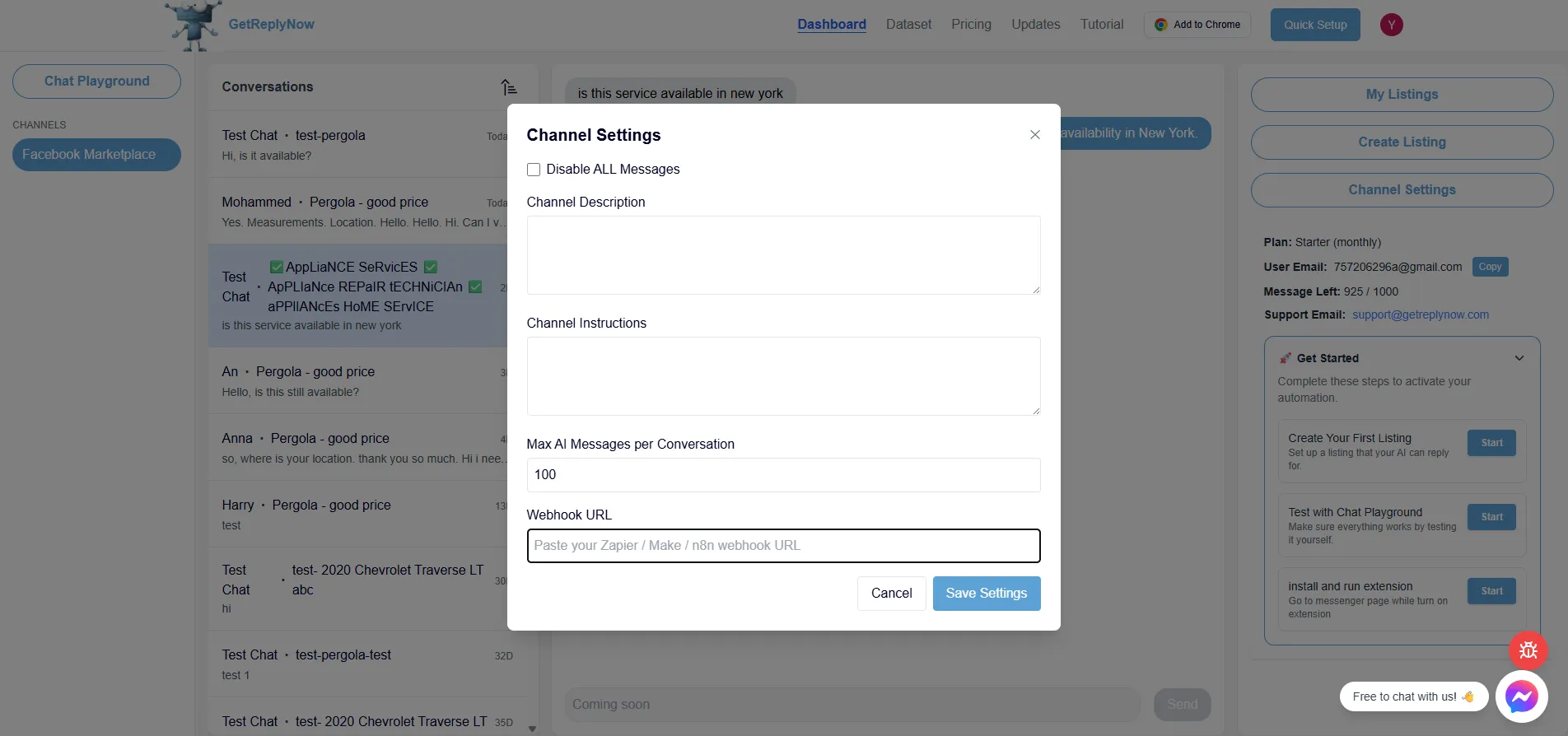
Catch-Up Mode (Advanced Feature)
When enabled, the chatbot will scan and reply to recent conversations, even if the blue dot (unread indicator) is gone. After finishing the scan, the chatbot automatically switches back to normal blue dot detection mode.
How It Works
- Normal Mode: Bot only detects and replies to conversations with a blue dot (unread)
- Catch-Up Mode:
- At startup, bot scans a set number of recent conversations (e.g., 20)
- Finds conversations that match your reply rules—even if already opened
- Sends replies
- Automatically switches back to normal blue dot detection
Best Use Cases
✅ Missed Conversations: You clicked into a chat but forgot to reply (blue dot is gone)
✅ Error Tolerance: Listing setup was incomplete, so the bot skipped the first time
✅ High Volume Sellers: Need to make sure no conversation slips through during busy periods
Important Setup Notes
⚙️ Conversation Limit Setting
- Configure how many recent conversations to scan (e.g., 10, 20, 50) in your Channel Settings
- Higher numbers cover more ground but may take longer to process
⚠️ Performance Consideration
- Catch-up scanning happens only at startup
- After the scan, the bot goes back to blue dot detection for real-time efficiency
💡 Pro Tip: Start with scanning 20 conversations. Increase the number only if you regularly miss chats. This balances coverage and performance.
Skip Listing Comparison (Advanced Feature)
When enabled, the chatbot will reply to every message from any listing, without checking for specific listing matches.
How It Works
- Normal Mode: Bot matches specific listings → uses Channel + Listing info
- Skip Mode: Bot replies to everything → uses ONLY Channel description & instructions
Best Use Cases
✅ Single Product Sellers: You only sell one type of item across all listings
✅ Service Providers: All inquiries need the same information (e.g., cleaning services, tutoring)
✅ General Inquiries: You want to capture every lead regardless of what they ask about
Important Setup Notes
⚠️ Use messenger.com for best results
- messenger.com - Only shows Marketplace conversations ✅
- facebook.com - Shows ALL messages (including non-Marketplace) ⚠️
When using facebook.com with Skip Listing enabled, the bot will reply to:
- Marketplace inquiries ✅
- Direct messages to your page
- Comments that trigger messaging
- Any other Facebook message notifications
This can lead to awkward auto-replies to personal messages!
💡 Pro Tip: Use Channel Description and Instructions wisely when Skip Listing is enabled - they'll be your ONLY source of information for all auto-replies. Make them comprehensive but versatile enough to handle any inquiry.
How It Works
When replying to a buyer, the chatbot intelligently combines:
Channel Description + Listing Description = Complete Auto Reply
This ensures every Facebook Marketplace auto reply contains both your general business information and the product-specific details the buyer needs.
Recommended Workflow
- Create listings with keyword-rich titles that match Facebook Marketplace exactly
- Test them in Chat Playground until your auto replies sound perfect
- Connect your Facebook channel and enable the chatbot
- Monitor Conversations to ensure responses match buyer intent
Need Help?
Our support team is here to help you set up your Facebook Marketplace auto reply system.